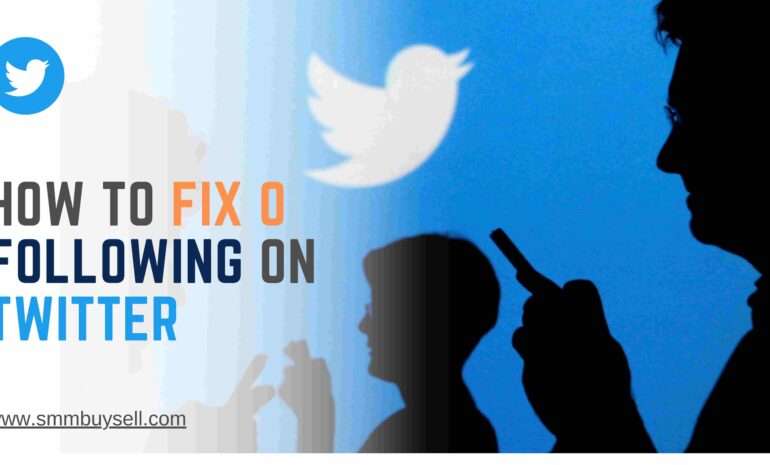According to recent statistics from Statista, Twitter has over 330 million monthly active users worldwide. With such a large user base, it’s no wonder that many people utilize Twitter’s bookmark feature to save and organize tweets for later reference.
In this guide, we will walk you through the step-by-step process of downloading your Twitter bookmarks, allowing you to access and manage your saved content with ease.
step-by-step process of how To Download Twitter Bookmarks
Step 1: Open the Twitter app or website
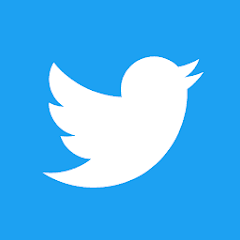
To begin, open the Twitter app on your mobile device or access the Twitter website on your computer by typing in the URL in your preferred web browser.
On Mobile Device:
- Open the Twitter app on your smartphone or tablet.
On Computer:
- Launch your preferred web browser (e.g., Google Chrome, Mozilla Firefox).
- Type “twitter.com” in the address bar and press Enter.
Ensure that you have a stable internet connection for a seamless experience.
step 2: Log in to your Twitter account
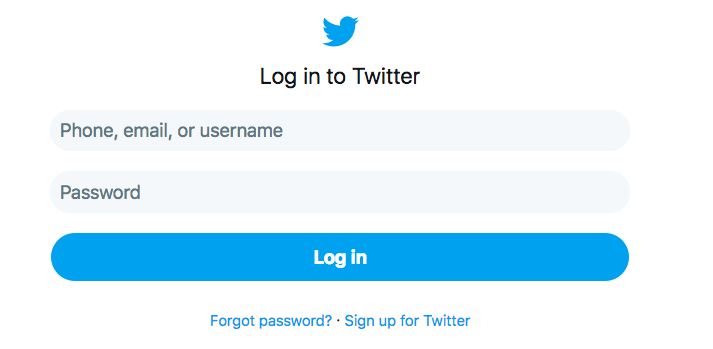
To download Twitter bookmarks, you need to log in to your Twitter account. Follow these steps:
Enter your username and password
- Enter your registered username or email address in the designated field.
- Provide your password in the corresponding field.
- Click the “Log in” button to access your Twitter account.
Create an account (if you don’t have one)
- If you don’t have a Twitter account, click the “Sign up” or “Create account” option.
- Follow the on-screen instructions to enter your personal information, choose a username, and set up your password.
- Complete the sign-up process by verifying your email address or phone number.
Once you have logged in to your Twitter account or created a new account, you can proceed to access and download your Twitter bookmarks.
step 3: Accessing the Bookmarks Section
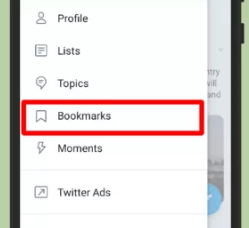
To download Twitter bookmarks, you need to access the bookmarks section. Here’s how:
Locate the Bookmarks Icon
Look for the bookmarks icon: The bookmarks icon resembles a flag or a bookmark and is typically located at the bottom of the tweet.
Click or Tap on the Icon
Click or tap on the bookmarks icon: Once you’ve found the icon, click or tap on it to access your saved bookmarks.
By following these steps, you’ll be able to access the bookmarks section on Twitter and proceed with downloading your bookmarked tweets.
step 4: View Your Bookmarked Tweets
Once you have accessed the bookmarks section in Twitter, you will be able to see a list of all the tweets you have saved as bookmarks.
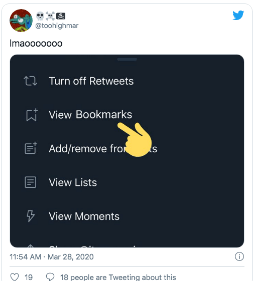
This section provides you with an overview of your bookmarked tweets and allows you to select the specific tweet you want to download.
Scroll Through the List
Scroll through the list of bookmarked tweets to locate the tweet you wish to download. You can use the scrolling feature on your device or mouse to navigate through the list. Take your time to find the specific tweet that contains the media or content you want to download.
By efficiently navigating the list of bookmarked tweets, you can quickly find and access the tweet you are interested in downloading.
step 6: Downloading Media from Bookmarked Tweets
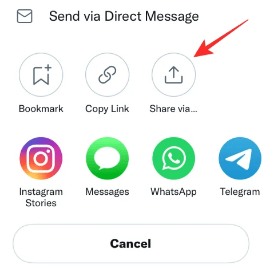
To download media from bookmarked tweets in Twitter, follow these steps:
Right-click on the media
If you’re using a computer, right-click on the image or video in the bookmarked tweet. This will open a context menu.
Select “Save image” or “Save video”
From the context menu, choose the “Save image” option if it’s an image or “Save video” if it’s a video. The media file will be downloaded to your computer.
Tap and hold on the media
If you’re using a mobile device, tap and hold on the media in the bookmarked tweet. This will bring up a menu with options.
Step 4: Choose “Save” or “Download”
From the menu, select the “Save” or “Download” option. The media file will be saved to your device’s gallery or downloads folder.
Note: The availability of the “Save image” or “Save video” options may vary depending on the permissions set by the tweet owner. Some tweets may not allow media downloads due to privacy settings or other restrictions.
step 7: Repeat the process for other bookmarked tweets
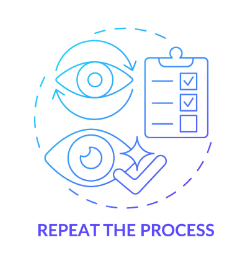
To download multiple bookmarked tweets, follow these steps:
Open the bookmarks section: Access the bookmarks section in the Twitter app or website as mentioned in the previous steps.
Select another bookmarked tweet: Scroll through the list of bookmarked tweets and choose the next tweet you want to download.
Open and download media: Open the selected tweet and download any media attached to it using the same method described in steps 5 and 6.
Repeat for remaining bookmarked tweets: Continue this process for each bookmarked tweet you want to download, repeating steps 2 and 3.
By following these steps, you can download media from each of your bookmarked tweets and organize them for easy access on your device.
step 8: Organize your downloaded media
Once you have downloaded the media from your bookmarked tweets, it’s important to organize them for easy access.
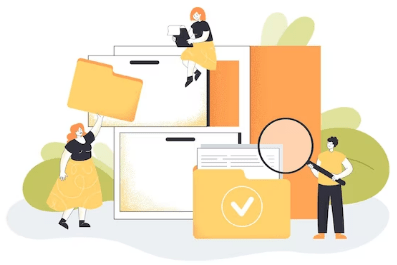
Follow these steps to keep your downloaded media well-organized:
1. Create a dedicated folder
Create a folder on your device or computer specifically for storing your downloaded media. This will help you keep all the files in one place.
2. Categorize by date or topic
Consider organizing your downloaded media based on the date or topic of the tweet. For example, you can create subfolders within the main folder to categorize the media based on the month or the subject matter.
3. Use descriptive file names
Rename the downloaded media files with descriptive names that reflect the content. This will make it easier for you to search and locate specific media files later on.
4. Maintain consistency
Be consistent in your organization approach. Use the same folder structure and naming conventions across all your downloaded media to ensure uniformity and ease of navigation.
5. Regularly review and clean up
Periodically review your downloaded media folder and remove any files that are no longer relevant or needed. This will help you maintain a clutter-free and organized collection of media files.
By following these steps, you can effectively organize your downloaded media from Twitter bookmarks and have them readily accessible whenever you need them.
In conclusion, downloading Twitter bookmarks allows you to save and access your favorite tweets, media, and links for future reference. By following the step-by-step process outlined above, you can easily download your Twitter bookmarks and organize the downloaded media to ensure easy access and retrieval. Start utilizing this feature to enhance your Twitter experience and have all your bookmarked content at your fingertips.