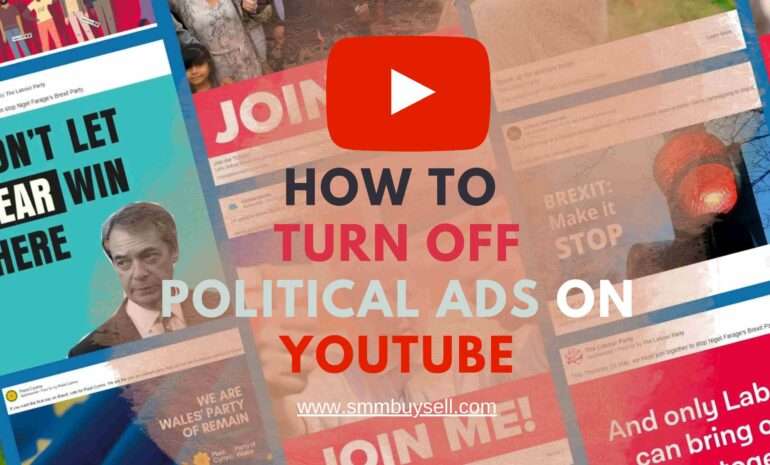Blocking unwanted users on YouTube is a useful feature that helps maintain a safe and enjoyable experience while browsing videos and engaging with the platform’s vast community. With the increasing popularity of YouTube, it’s essential to know how to block someone effectively
According to a survey conducted by Statista in 2021, YouTube boasts an impressive user base of over 2 billion monthly logged-in users (source: Statista). However, as with any online platform, instances of unwanted interactions can occur.
In this guide, we will provide a step-by-step walkthrough on how to block someone on YouTube, ensuring you have control over your online interactions.
step-by-step guide: how to block someone on youtube
Blocking unwanted users on YouTube is a crucial step in maintaining a safe and enjoyable experience on the platform. In this guide, we will provide a detailed, step-by-step walkthrough on how to block someone on YouTube effectively.
By blocking a user, you can prevent them from interacting with you and ensure a more positive online experience.
Step 1: Sign in to Your YouTube Account
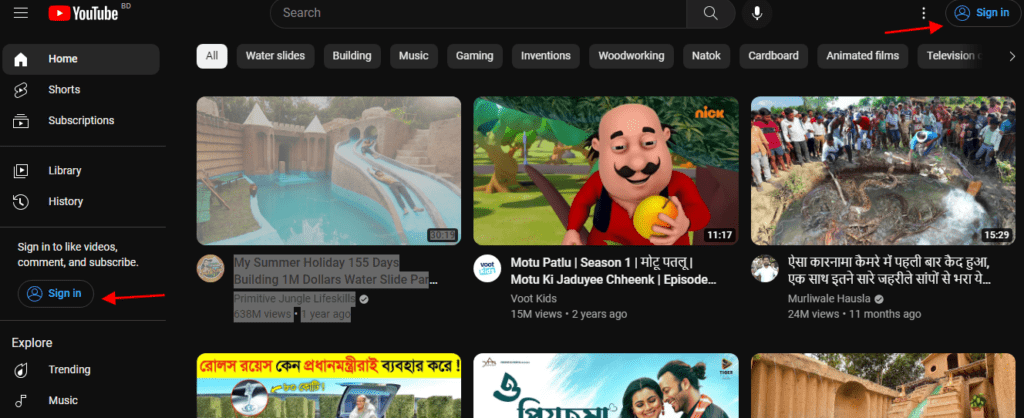
To begin, open your preferred web browser and go to the YouTube website (www.youtube.com). Sign in to your YouTube account using your username and password. This will allow you to access the necessary settings to block a user.
Step 2: Locate the User’s Channel or Comment
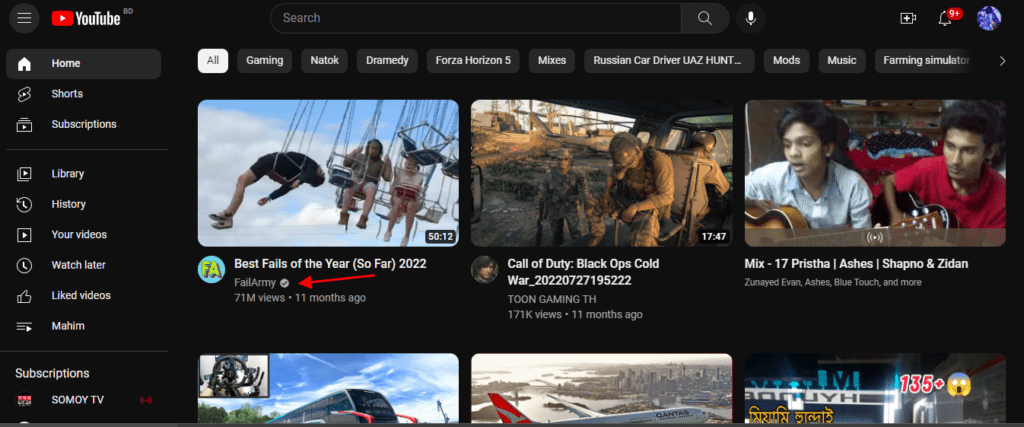
Find the channel or comment of the person you want to block. You can do this by searching for their username in the YouTube search bar or by locating their comment on a video. Identifying the user is an essential first step before proceeding with the block.
Step 3: Access the User’s Profile
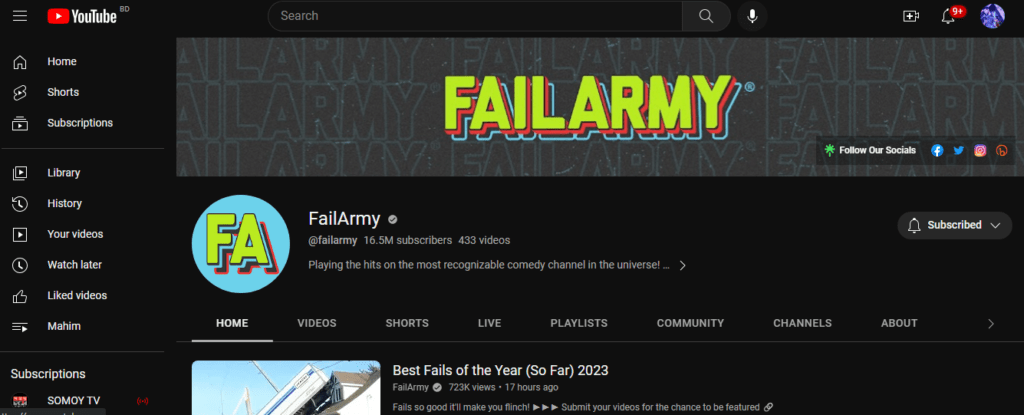
Once you’ve found the user’s channel or comment, click on their username to access their profile page. This will take you to their channel page or the specific comment they made. By accessing their profile, you gain more control over their interaction with your account.
Step 4: Open the “About” Section
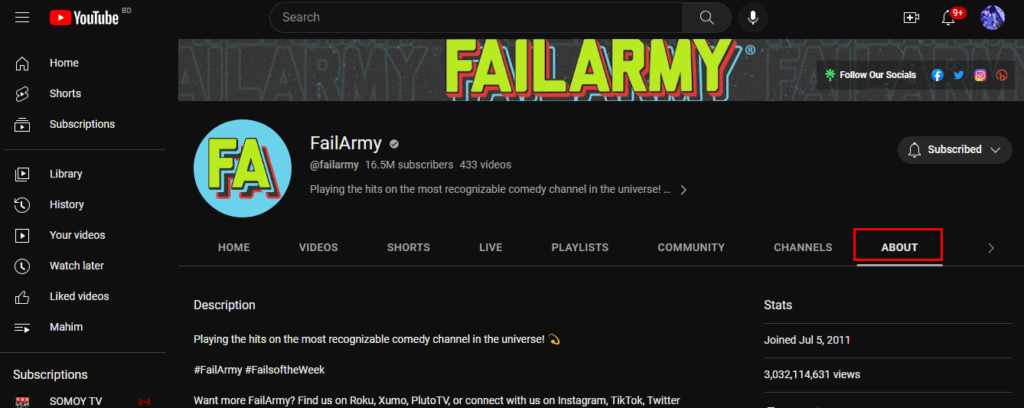
Within the user’s channel page or the comment page, look for the “About” section. This section typically contains information about the user, including their subscription status and other details. Accessing the “About” section will allow you to access additional options related to the user.
Step 5: Click on the Flag Icon
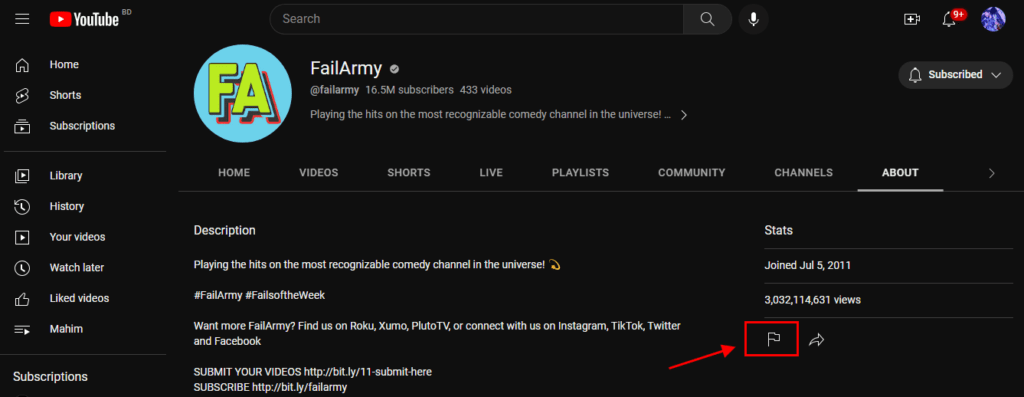
Within the “About” section, locate the flag icon. This icon represents the “Report” or “Block” option. Click on it to access the additional options available for managing the user’s interaction with your account.
Step 6: Select the “Block User” Option
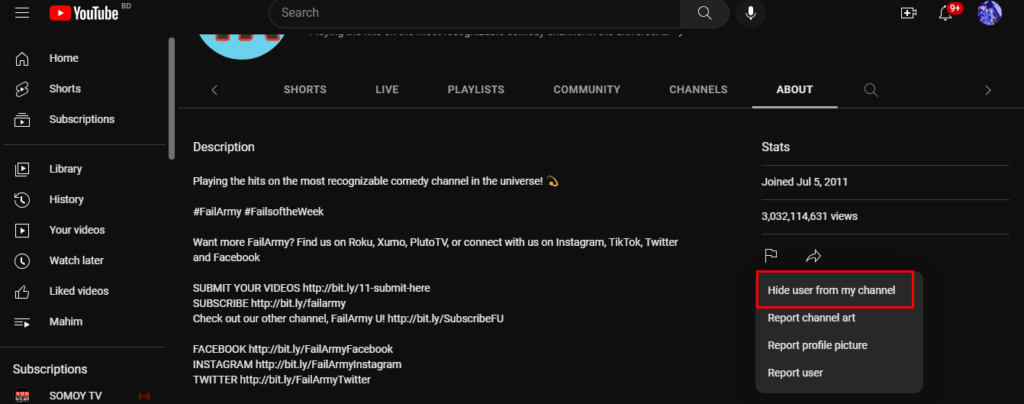
After clicking on the flag icon, a dropdown menu will appear. From the menu, select the “Block User” option. This action signifies your decision to block the user and prevents them from further interacting with you on the platform.
Step 7: Confirm the Block
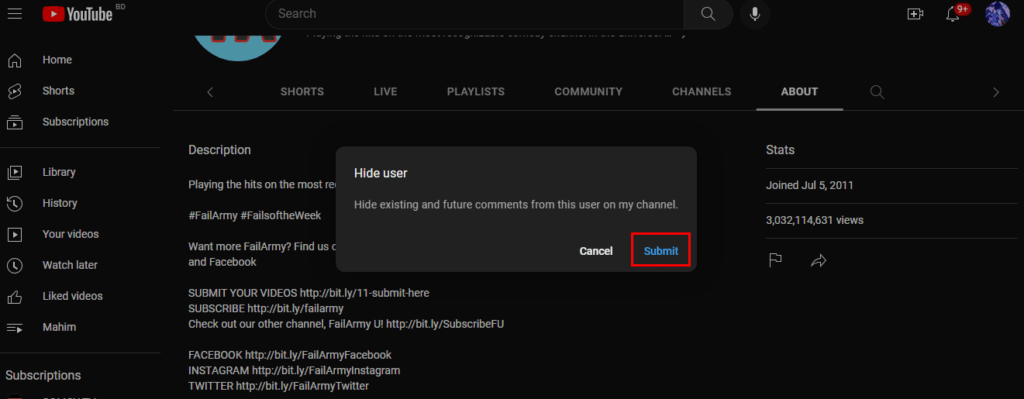
Once you’ve selected the “Block User” option, a confirmation dialog box will appear. Take a moment to review the information and ensure that you want to proceed with the block. If you’re certain about blocking the user, click on the “Block” or “Confirm” button to finalize the process.
Step 8: Verify the Block
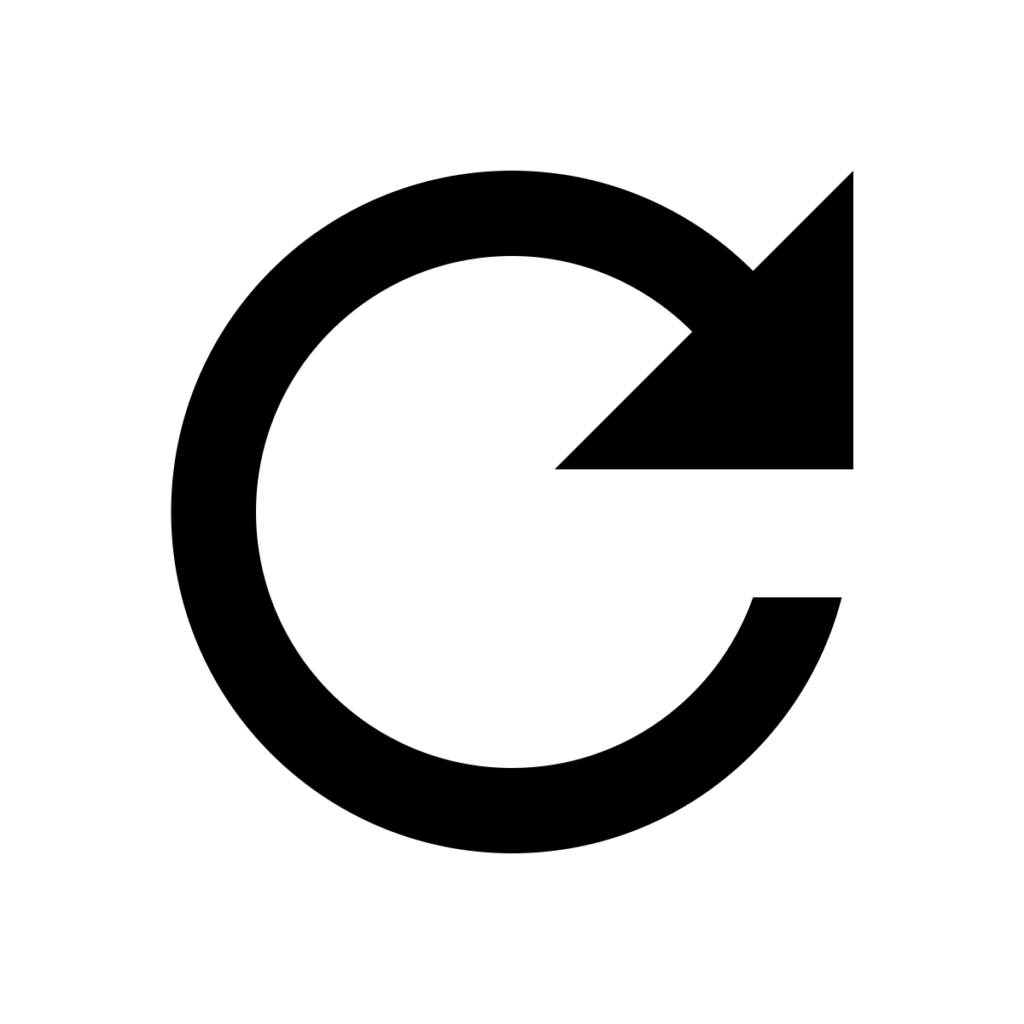
After confirming the block, YouTube will automatically refresh the page, and you should see a notification confirming that the user has been successfully blocked. This notification assures you that you will no longer see comments or receive notifications from the blocked user.
Conclusion
Blocking someone on YouTube is an effective way to control your online interactions and maintain a positive experience on the platform. By following the step-by-step process outlined in this guide, you can easily block unwanted users and ensure a safer and more enjoyable YouTube experience.
Remember that blocking a user only prevents them from interacting with you and does not impact their ability to view your public content or remove their existing comments. Stay vigilant and make use of the blocking feature whenever necessary to maintain a positive online environment.