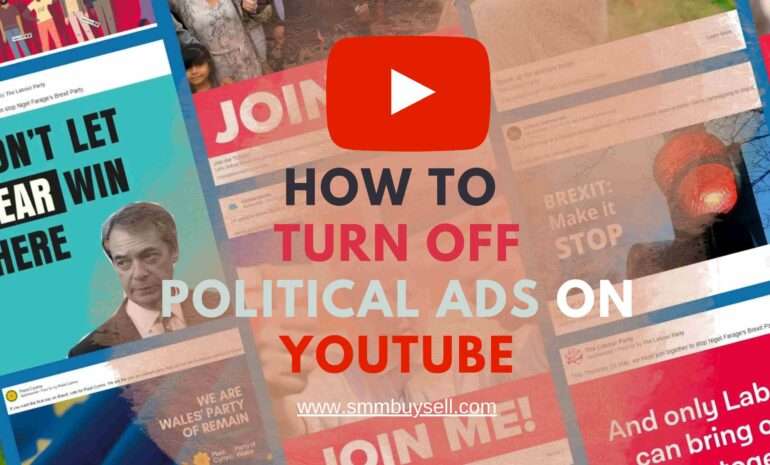According to recent statistics from reliable sources, an increasing number of YouTube users have been experiencing a perplexing issue where the platform claims they are offline, despite being connected to the internet.
This baffling phenomenon has left many users frustrated and questioning why YouTube is displaying this error message. While the exact reason behind this occurrence may vary from case to case, several factors have been identified as potential causes.
In this article, we will delve into the possible reasons behind YouTube’s erroneous “offline” message, shedding light on the technical glitches and network-related challenges that users may encounter.
reason 1: Temporary Connectivity Issues
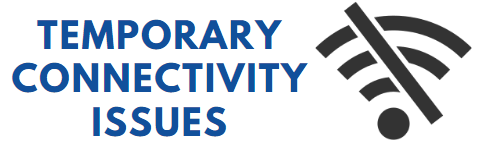
Temporary connectivity issues can cause YouTube to mistakenly display the “offline” message. These issues can arise due to various factors:
Fluctuating Internet Connections: Unstable or weak internet connections can lead to intermittent disruptions in the connection to YouTube’s servers, triggering the offline notification.
Network Congestion: During peak usage periods or in areas with high internet traffic, network congestion can occur. This congestion can affect the data packets required to maintain a stable connection with YouTube, resulting in the offline message.
Interruptions in Data Transmission: Issues such as packet loss, latency, or dropped connections can disrupt the continuous flow of data between your device and YouTube’s servers. These interruptions can mislead YouTube into thinking that you are offline.
Solution
To address temporary connectivity issues on YouTube:
Check Your Internet Connection: Ensure that your internet connection is stable and functioning correctly. You can try restarting your router or modem, or contacting your internet service provider if the issue persists.
Connect to a Different Network: If possible, switch to a different network, such as a different Wi-Fi network or mobile data, to determine if the issue is specific to your current network.
Refresh the YouTube Page or Restart the App: Refresh the YouTube page in your web browser or close and reopen the YouTube application on your device. This can help resolve temporary glitches and re-establish a connection.
Try Again Later: If the connectivity issues persist, it may be a temporary problem on YouTube’s end. In such cases, waiting for some time and trying again later can often resolve the issue.
If the “offline” message continues to appear despite attempting these solutions, it may be necessary to explore other potential causes or seek further assistance from YouTube’s support team.
reason 2: Identifying Network Configuration Issues
If you encounter the “offline” message on YouTube, it’s important to consider potential network configuration problems.
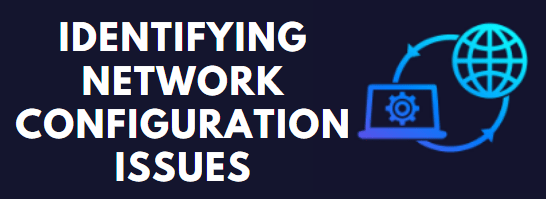
These issues can arise from firewalls, proxy servers, or other network settings that hinder YouTube’s connection.
Solutions
Check Firewall Settings: Review your firewall settings to ensure that YouTube’s network requests are not blocked. Adjust the firewall rules accordingly to allow YouTube access.
Proxy Server Configuration: If you’re using a proxy server, verify that it is correctly configured to allow YouTube connections. Check proxy settings in your browser or system preferences and make any necessary adjustments.
Disable VPN or Proxy: If you’re using a VPN or proxy service, temporarily disable it to see if it resolves the offline issue. Some VPNs or proxies may have configurations that interfere with YouTube’s connectivity.
Contact Network Administrator: If you’re accessing YouTube on a corporate or public network, reach out to your network administrator. They can assist in identifying and resolving any network configuration problems that may be causing the offline message.
By addressing network configuration problems and ensuring that YouTube’s network requests are not unintentionally blocked, you can increase the chances of establishing a stable connection and resolving the “offline” notification on YouTube.
reason 3: Browser or App Glitches
When encountering the “offline” message on YouTube, it is crucial to consider the possibility of browser or app glitches.
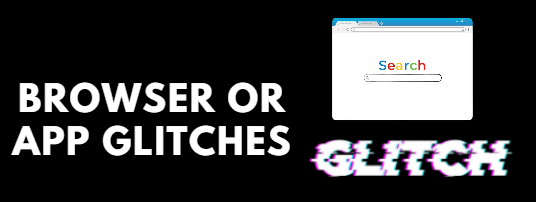
These glitches can stem from various factors, including outdated software, cached data conflicts, or compatibility issues within the web browser or the YouTube application itself.
Solution
To address browser or app glitches causing the offline notification on YouTube, you can try the following steps:
- Update your browser or YouTube app to the latest version available. Developers often release updates to fix bugs and improve compatibility.
- Clear the cache and cookies of your browser. Cached data conflicts can sometimes disrupt the proper functioning of YouTube. Clearing the cache can help resolve these conflicts.
- Disable any conflicting browser extensions or add-ons temporarily. Some extensions may interfere with YouTube’s functionality, including the detection of your online status. Disabling them can help identify if they are causing the issue.
- If possible, try using a different browser or device to access YouTube. This step can help determine if the problem is specific to your current browser or device.
By following these steps, you can address browser or app glitches and increase the likelihood of resolving the offline notification issue on YouTube.
reason 4: Account Syncing Errors
When it comes to determining the user’s online status, YouTube heavily relies on accurate account information.
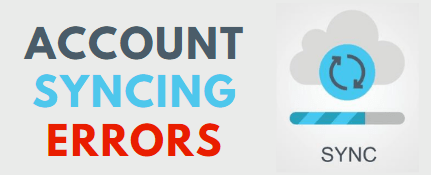
However, syncing errors between the user’s device and YouTube servers can result in a misleading offline indication.
Solution
To resolve account syncing errors on YouTube, you can try the following steps:
Sign out and sign back in: Log out of your YouTube account on all devices and then sign back in. This process can refresh the syncing process and resolve any temporary issues.
Clear cache and data: Clear the cache and data of the YouTube app or your web browser. This action can eliminate any corrupted data that might be causing syncing errors.
Update the YouTube app: Ensure that you are using the latest version of the YouTube app on your device. Updates often include bug fixes and improvements, which can address syncing issues.
Check account settings: Verify that your account settings on YouTube are configured correctly. Ensure that you haven’t accidentally enabled any options that might affect your online status.
If the problem persists despite these steps, you may need to contact YouTube’s support team for further assistance. They can investigate the issue more closely and provide tailored solutions to resolve the syncing errors.
reason 5: Server-side Technical Problems
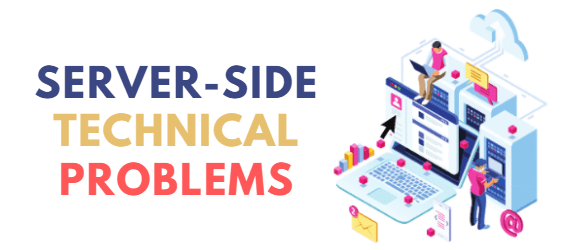
When YouTube’s servers encounter technical difficulties or undergo maintenance, it can lead to disruptions in the platform’s functionality. Users may mistakenly receive an offline notification during these instances.
Solution
Check for YouTube Server Status: Visit websites or social media platforms that provide real-time information on YouTube’s server status. If there is a known server issue, the offline message is likely due to server-side problems. In such cases, the only solution is to wait until the server is operational again.
Clear Browser Cache and Cookies: Clearing the cache and cookies on your web browser can help resolve any temporary glitches caused by outdated data. This action forces the browser to fetch fresh data from YouTube’s servers, potentially eliminating the incorrect offline message.
Verify Internet Connection: Ensure that your internet connection is stable and functioning properly. Disconnect and reconnect to the network or try accessing other websites to confirm if the issue persists. If it does, the problem is likely server-side.
Contact YouTube Support: If the offline message continues to appear even after verifying a stable connection and server status, it is advisable to reach out to YouTube’s support team. They can provide specific assistance or inform you of any ongoing technical issues.
Remember, server-side technical problems are beyond the control of individual users. Patience and staying updated on YouTube’s official announcements regarding server maintenance can help navigate such situations effectively.
In conclusion, encountering an “offline” message on YouTube can be frustrating, but understanding the potential reasons behind it can alleviate confusion. Temporary connectivity issues, network configurations, glitches in browsers or apps, account syncing errors, server-side technical problems, geographical restrictions, and ad-blockers/extensions can all contribute to the false indication of being offline.
By troubleshooting your internet connection, updating software, disabling conflicting extensions, and staying informed about YouTube’s server status, you can resolve many of these issues. If problems persist, contacting YouTube’s support team is recommended. Remember, YouTube’s popularity means occasional technical hiccups are bound to occur, but with patience and awareness, you can continue enjoying the vast array of content available on the platform.