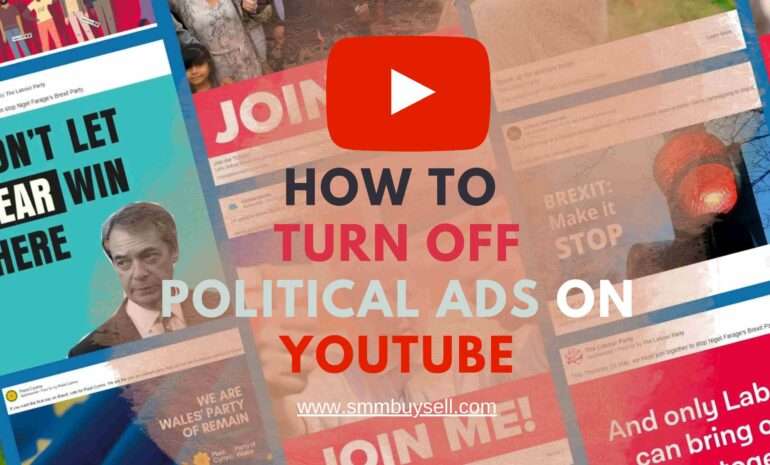YouTube, the world’s most popular video-sharing platform, provides a wide range of content for users to explore and enjoy.
According to a study conducted by Pew Research Center in 2019, approximately 81% of American adults aged 18 to 29 use YouTube. This staggering number highlights the platform’s immense popularity and influence on users’ daily lives.
Additionally, the same study revealed that nearly 64% of parents surveyed have encountered their child viewing content on YouTube that they considered unsuitable for their age.
In this step-by-step guide, we will walk you through the process of disabling Restricted Mode on YouTube, empowering you to have more control over the content you consume.
step-by-step guide: How To Disable Restricted Mode On YouTube
Step 1: Open YouTube
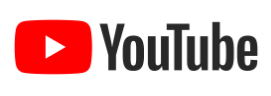
Start by launching your preferred web browser and navigating to the YouTube website (www.youtube.com). Alternatively, if you have the YouTube app installed on your device, open the app.
Step 2: Sign in to your Account
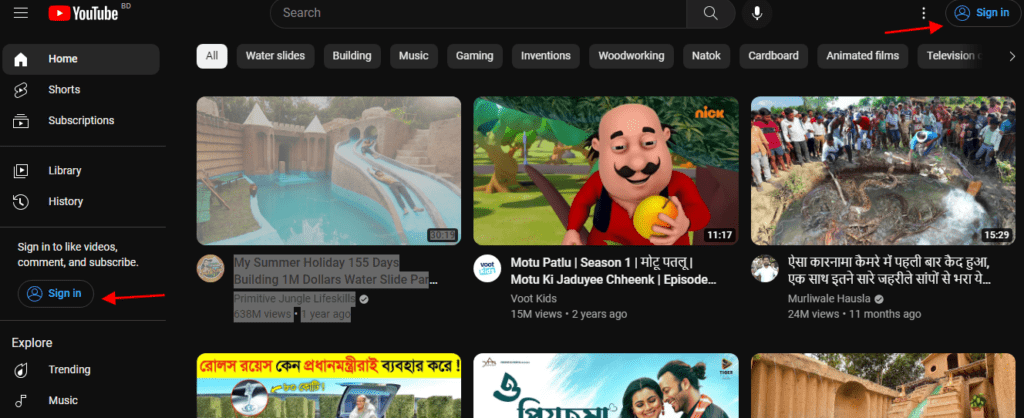
Click on the “Sign In” button located at the top right corner of the YouTube homepage. Enter your Google account credentials, including your email address and password, to log in. If you don’t have a Google account, you’ll need to create one before proceeding.
Step 3: Access Account Settings
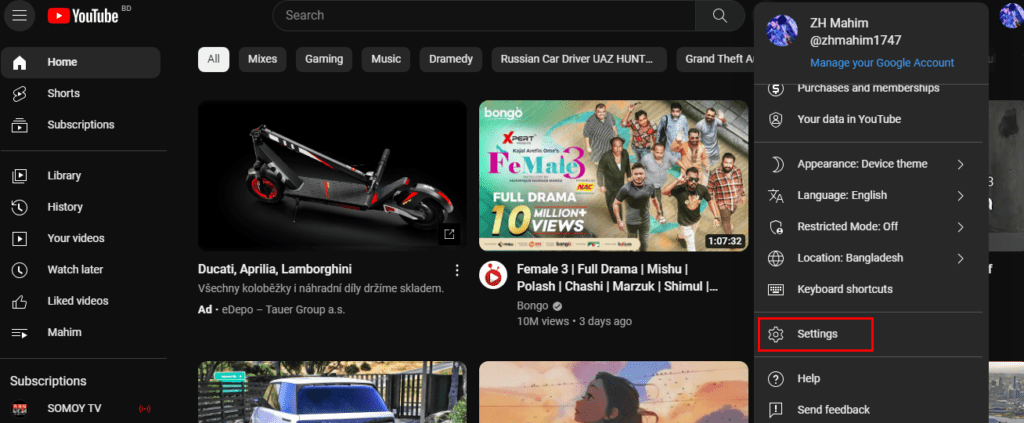
Once you are signed in, you’ll see your profile picture or avatar at the top right corner of the page. Click on it to reveal a dropdown menu. From the menu, select “Settings.”
Step 4: Navigate to Restricted Mode Settings
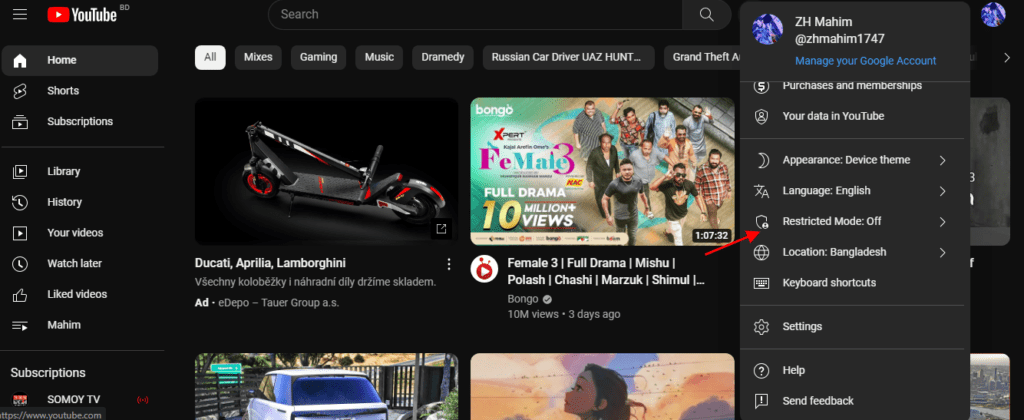
On the Settings page, scroll down until you find the “Restricted Mode” option. It is typically located towards the bottom of the page, under the “General” section.
Step 5: Disable Restricted Mode
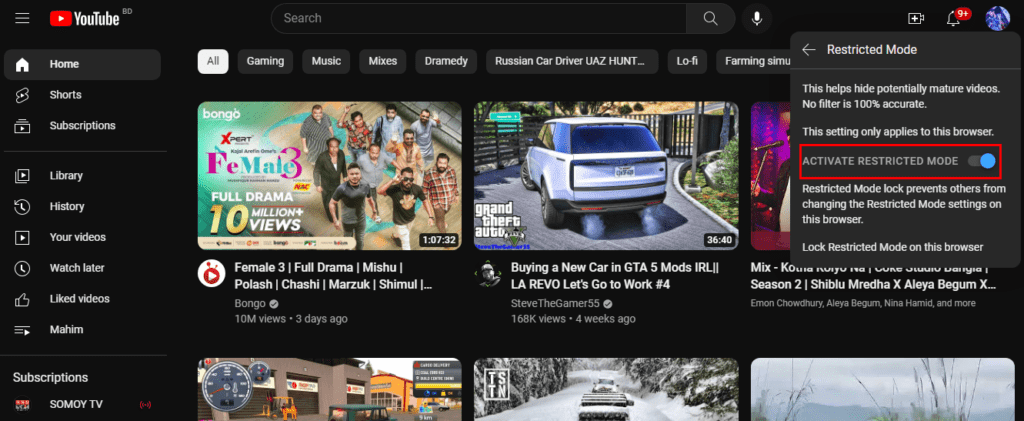
By default, Restricted Mode is turned on to filter out potentially sensitive or mature content. To disable it and have unrestricted access to all videos, simply toggle the switch next to Restricted Mode to the “Off” position.
Step 6: Check the Status

To ensure that Restricted Mode has been successfully disabled, return to the YouTube homepage and explore different videos and channels. You should now have access to a wider range of content without any restrictions.
Note: It’s important to keep in mind that disabling Restricted Mode applies only to the specific YouTube account you are currently logged into. If you use multiple accounts or share your device with others, you’ll need to repeat this process for each account to ensure that the desired settings are applied universally.
In conclusion, disabling Restricted Mode on YouTube is a simple and straightforward process that empowers users to customize their viewing experience and access a wider range of content. By following the step-by-step guide outlined above, you can easily turn off Restricted Mode and enjoy unrestricted access to videos on YouTube.
Remember that this feature is specific to the YouTube account you are logged into, so if you use multiple accounts or share your device, ensure that you repeat the process for each account. Embrace the freedom to explore and personalize your YouTube journey by disabling Restricted Mode and discovering the diverse content available on the platform.