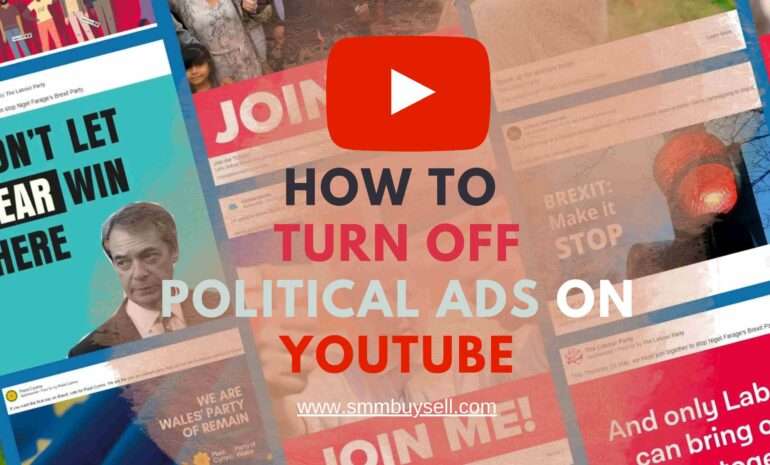Deleting a YouTube video from your channel might seem daunting, but with the proper guidance, it can be a straightforward process.
According to recent statistics, YouTube has become one of the most popular platforms for sharing and consuming video content, with over 2 billion logged-in monthly active users as of 2021 [source: YouTube]. With such a massive user base, knowing how to delete a video from your channel effectively is crucial.
In this guide, we will provide you with a step-by-step approach to deleting your YouTube video and ensuring its removal from your channel. So, let’s dive in and learn how to delete a YouTube video hassle-free.
step-by-step guide: How To Delete A YouTube Video
Deleting a YouTube video from your channel can be done in a few simple steps. By following the process outlined below, you can ensure the removal of unwanted videos from your YouTube channel effectively.
Step 1: Sign in to your YouTube account
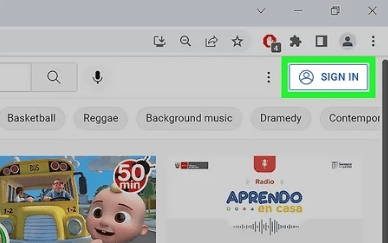
To begin, access the YouTube website and sign in using your Google account credentials. It’s essential to ensure that you are logged in with the account that owns the channel and the specific video you wish to delete.
Step 2: Access YouTube Studio
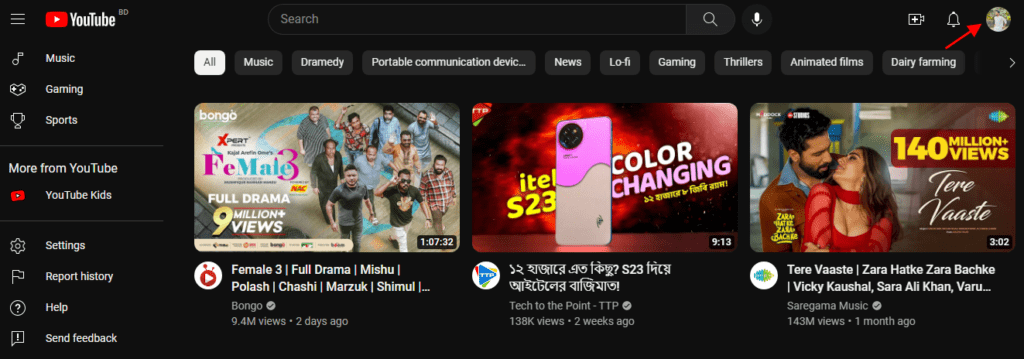
Once signed in, click on your profile picture located at the top-right corner of the YouTube homepage. From the drop-down menu that appears, select “YouTube Studio.” This action will direct you to the YouTube Studio dashboard, where you can manage your channel and videos.
Step 3: Navigate to the Videos tab
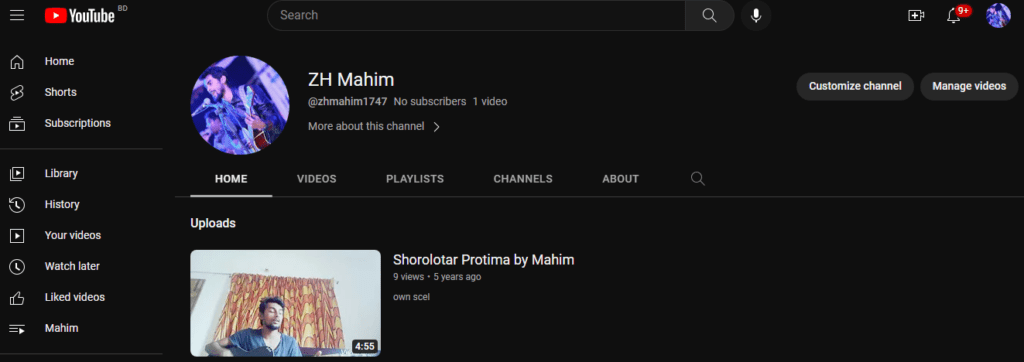
Within the YouTube Studio dashboard, locate the left-hand side menu and click on the “Content” tab. This will expand the list of options. Select “Videos” from this list, which will display all the videos currently uploaded on your channel.
Step 4: Find the video you want to delete
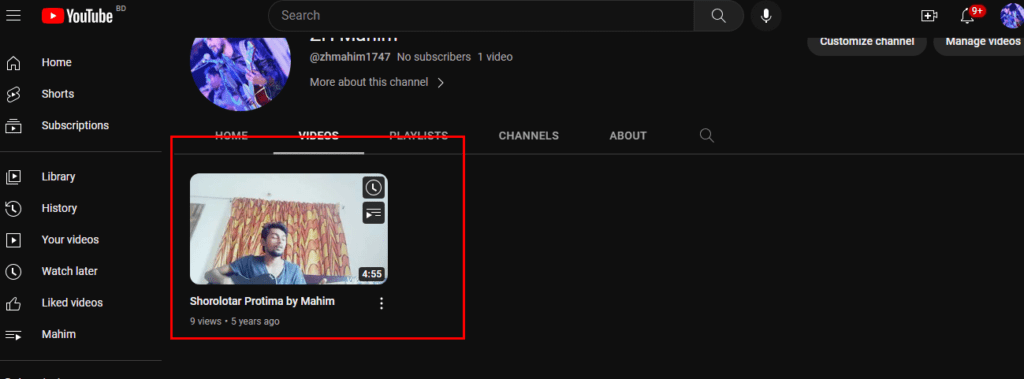
Scroll through the list of videos or utilize the search bar to locate the specific video you intend to delete. Once you find it, click on the video to select it.
Step 5: Delete the video
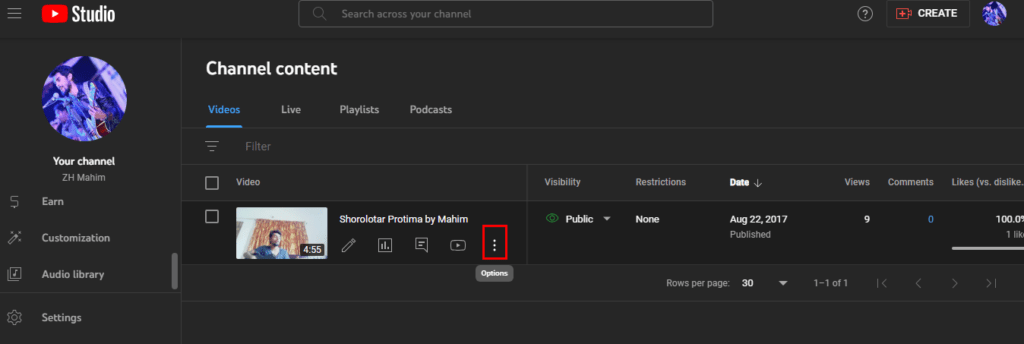
After selecting the desired video, locate the “More options” button represented by three vertical dots, positioned below the video’s thumbnail. Click on this button to reveal a drop-down menu of additional options. From the list, choose “Delete forever.”
Step 6: Confirm the deletion
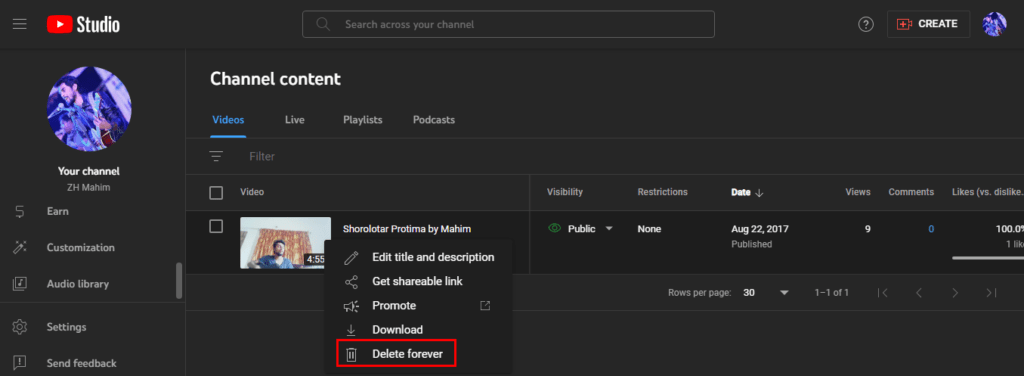
A confirmation message will appear, asking for your final confirmation before permanently deleting the video. Take a moment to verify that you have selected the correct video for deletion. If you are certain, click on the “Delete” button to confirm the removal.
Remember, deleted videos cannot be recovered, so exercise caution when deleting content. Additionally, any likes, comments, or views associated with the video will also be lost.
In conclusion, deleting a YouTube video from your channel is a relatively straightforward process when following the steps outlined above. With the ever-increasing popularity of YouTube as a video-sharing platform, it’s essential to have control over the content you publish. By accessing YouTube Studio, navigating to the Videos tab, and selecting the specific video for deletion, you can effectively remove unwanted content from your channel.