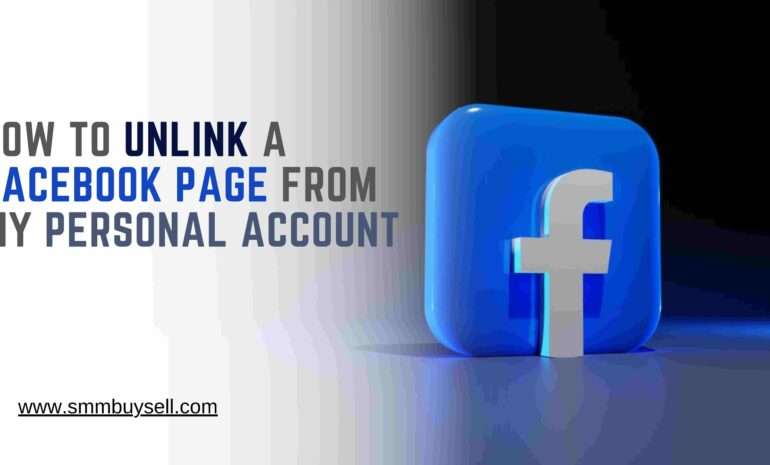According to a study conducted by Pew Research Center, as of 2021, approximately 69% of adults in the United States use Facebook.
With such widespread use, many individuals find it necessary to unlink their Facebook pages from their personal accounts for various reasons, such as privacy concerns or separating personal and professional identities.
If you are seeking to unlink a Facebook page from your personal account, this guide will provide you with step-by-step instructions to help you accomplish this task effectively and efficiently.
Step-by-Step Process of Unlink A Facebook Page From My Personal Account
Step 1: Log in to your Facebook account
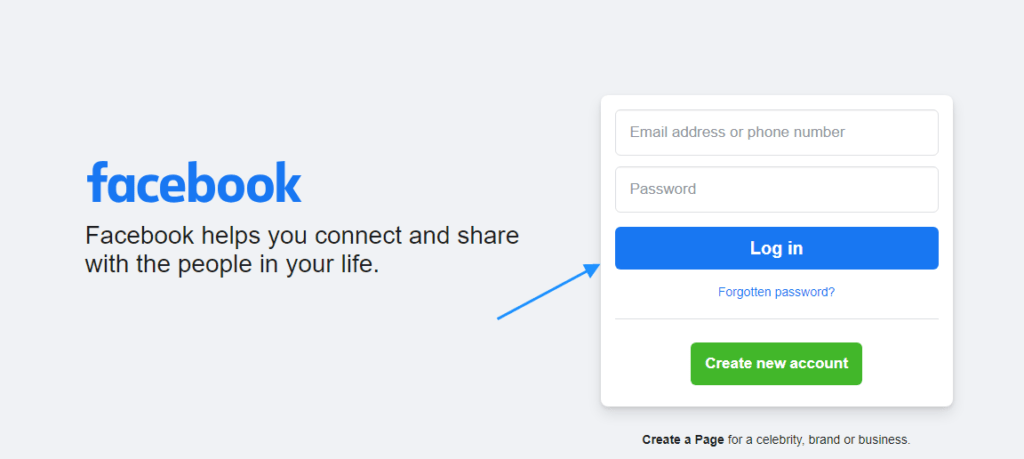
To begin the process of unlinking a Facebook page from your personal account, you need to log in to your Facebook account using your login credentials.
Explanation:
1. Open a web browser and go to the Facebook website.
2. Enter your email address or phone number associated with your Facebook account in the designated field.
3. Enter your password in the provided field.
4. Click on the “Log In” button to access your Facebook account.
Logging in will grant you access to the necessary settings and options to unlink the Facebook page from your personal account.
Step 2: Go to your Facebook page settings
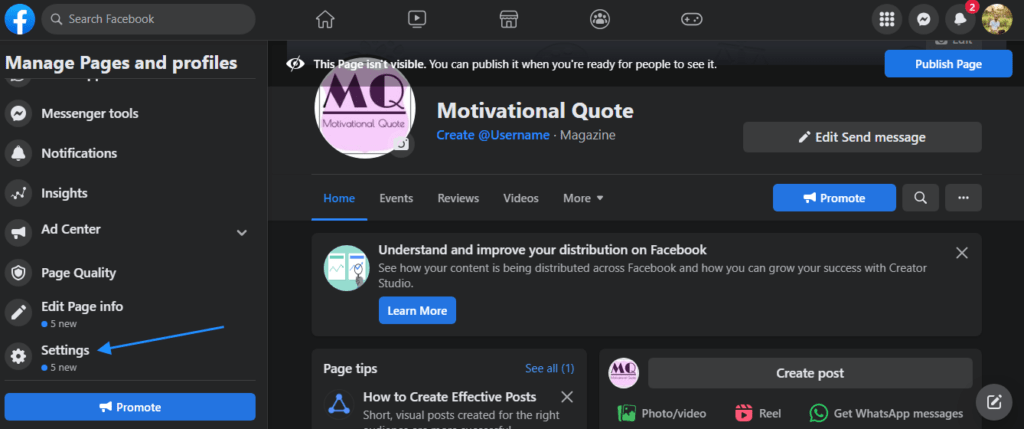
To unlink a Facebook page from your personal account, follow these steps:
Explanation:
1. Navigate to the Facebook page: Access the specific Facebook page that you want to unlink from your personal account.
2. Click on “Settings”: Look for the “Settings” option located at the top right corner of the page and click on it. This will open the settings menu for the Facebook page.
By accessing the page settings, you’ll have control over various aspects of the page, including the ability to manage page roles and unlink your personal account.
Step 3: Navigate to the “Page Roles” section
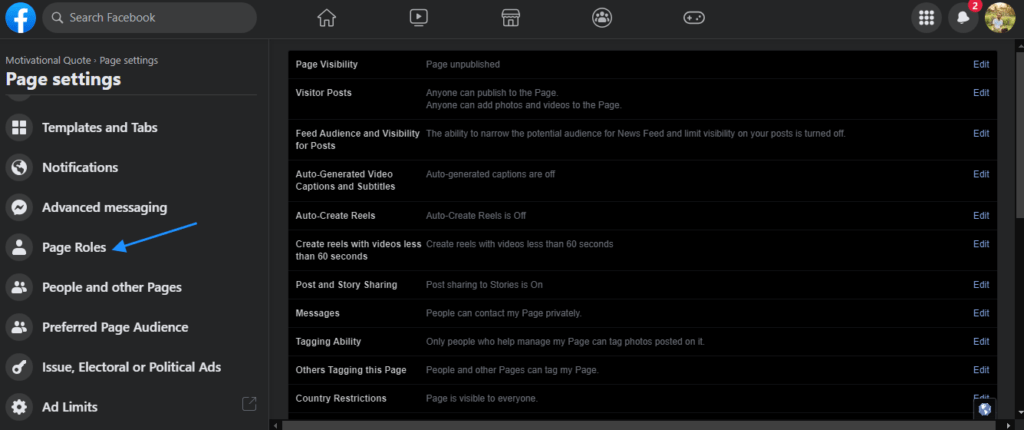
To unlink a Facebook page from your personal account, follow these steps:
Explanation:
1. Access Page Settings
Once you are logged into your Facebook account, go to the Facebook page you want to unlink. Click on the “Settings” option located at the top right corner of the page.
2. Open the “Page Roles” Tab
In the left-hand sidebar of the page settings, locate and click on the “Page Roles” tab. This will open the section where you can manage the roles and permissions associated with the page.
3. Review and Adjust Page Roles
In the “Page Roles” section, you can view a list of existing page roles and the people assigned to them. This is where you can modify the roles or remove your personal account from the page by clicking on the “Edit” button next to your account’s name.
4. Remove Your Personal Account
After clicking on the “Edit” button, select the “Remove” option to unlink your personal account from the page. Confirm the removal when prompted.
By following these steps, you can navigate to the “Page Roles” section in the Facebook page settings and proceed with the process of unlinking your personal account from the page.
Step 4: Identify your personal account
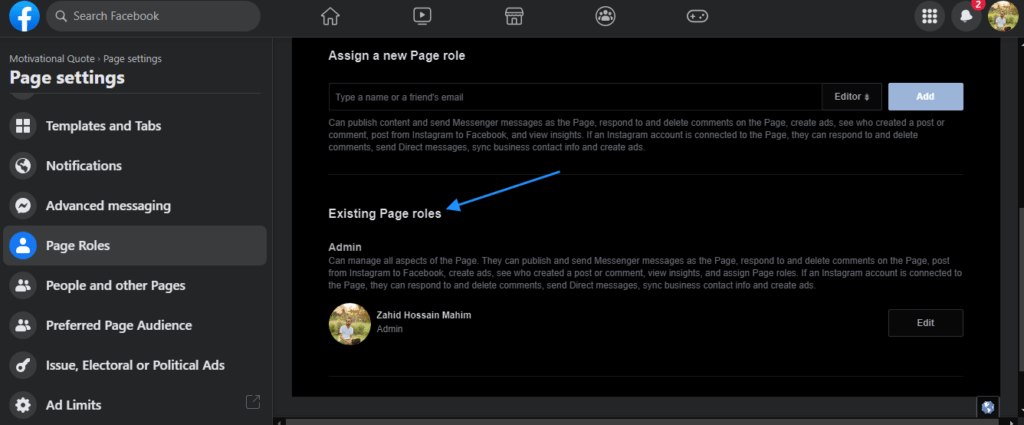
To unlink a Facebook page from your personal account, follow these steps:
Explanation:
Scroll down to the “Existing Page Roles” section
In the Facebook page settings, locate the “Existing Page Roles” section. This section lists the accounts associated with the page.
Look for your personal account listed as an admin or any other role
Scan the list of page roles to find your personal account. It may be listed as an admin or in another role assigned to the page. Identifying your personal account is crucial for the next steps of unlinking it from the page.
Step 5: Remove your personal account
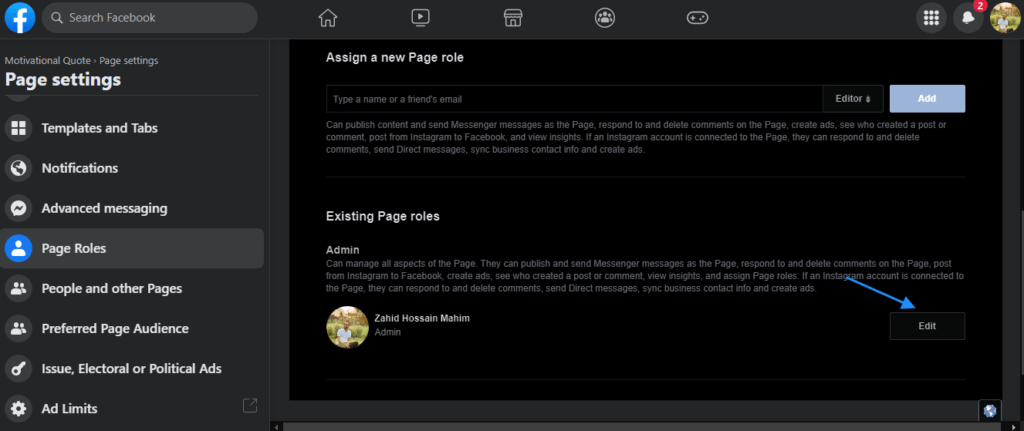
To unlink your personal account from the Facebook page, follow these steps:
Explanation:
1. Click on the “Edit” button: Locate the “Edit” button next to your personal account’s name in the “Existing Page Roles” section.
2. Select the “Remove” option: Choose the “Remove” option from the dropdown menu that appears.
3. Confirm the removal: A pop-up window will appear asking for confirmation. Read the information and click on “Remove” to proceed.
By following these steps, you can successfully remove your personal account and unlink it from the Facebook page.
Step 6: Confirm the removal
When you reach this step, a pop-up window will appear on your screen, asking you to confirm the removal of your personal account from the Facebook page.

Take the following actions:
Explanation:
Read the information carefully
Carefully read the information presented in the pop-up window. Ensure that you understand the consequences of removing your personal account, as doing so will revoke your access to the page.
Click on “Remove” to proceed
To proceed with the removal, click on the “Remove” button within the pop-up window. By doing so, you confirm that you want to unlink your personal account from the Facebook page.
It’s important to note that this step is crucial, as it finalizes the process of unlinking your personal account from the page. Make sure to double-check your decision before proceeding.
Step 7: Enter your Facebook password
When unlinking a Facebook page from your personal account, you may be required to enter your Facebook account password for verification.
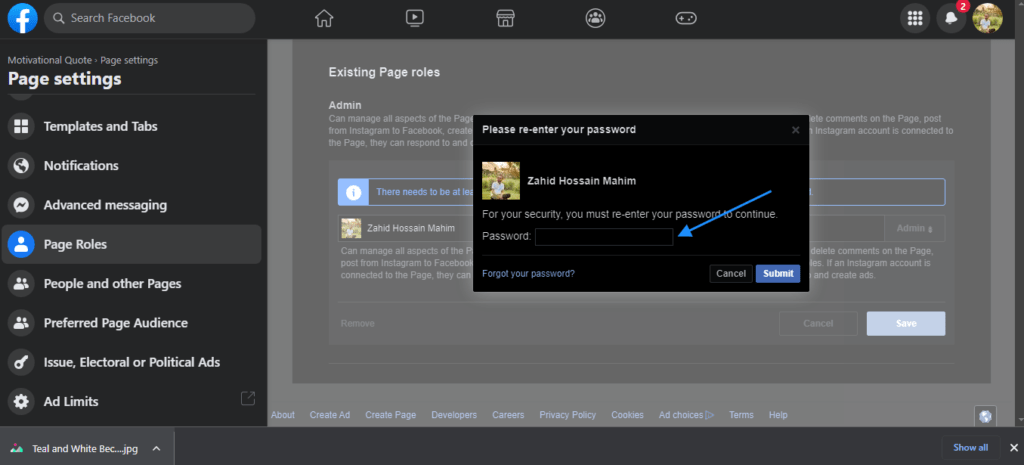
This step ensures the security and authenticity of the unlinking process.
Explanation:
- Locate the field provided for entering your password.
- Carefully enter your Facebook account password.
- Double-check for accuracy and ensure you are entering the correct password.
- Once you’ve entered your password, proceed with the unlinking process.
It’s important to keep your Facebook account password secure and confidential to protect your account and associated pages.
Step 8: Verify the unlinking
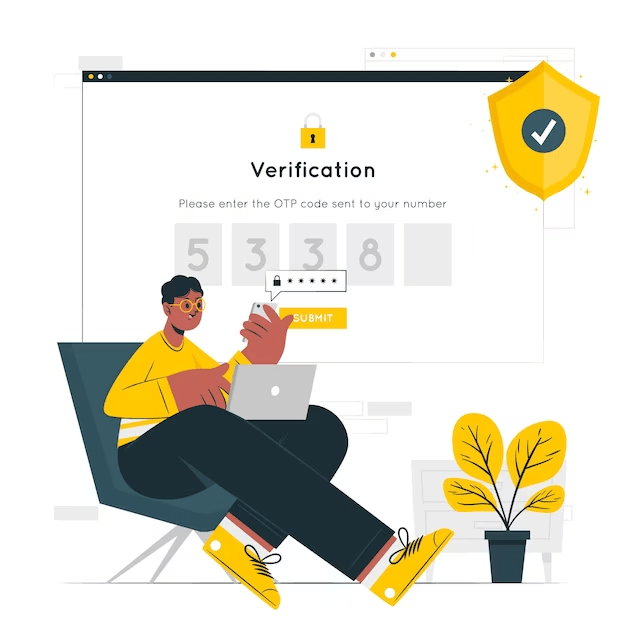
Once you’ve entered your password, the unlinking process will be confirmed, and your personal account will no longer be associated with the Facebook page.
Explanation:
- Confirmation of Unlinking: After entering your password, Facebook will verify the unlinking process and sever the connection between your personal account and the Facebook page.
- Disassociation from the Page: As a result of the verification, your personal account will no longer have any affiliation with the Facebook page, ensuring a clear separation between the two entities.
In conclusion, unlinking a Facebook page from your personal account is a straightforward process that can be completed in a few simple steps. By following the outlined steps and verifying the unlinking, you can effectively separate your personal account from the Facebook page, maintaining a clear distinction between the two entities. This allows you to manage your Facebook page independently and ensures privacy and control over your personal account.