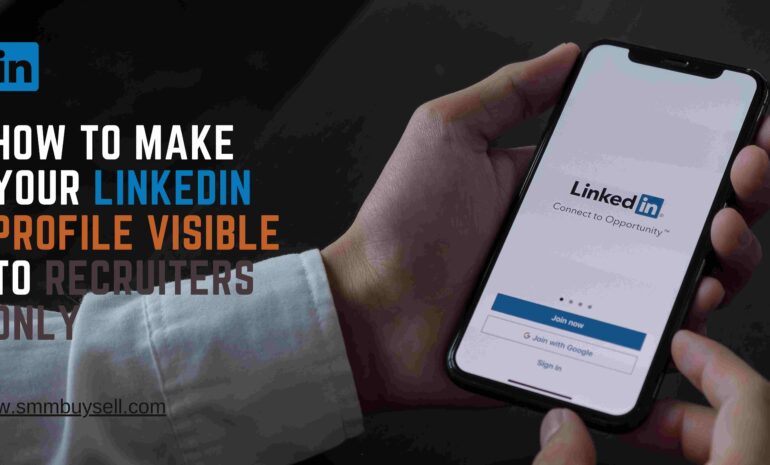When it comes to LinkedIn, the terms “connections” and “followers” are often used interchangeably. With LinkedIn being a professional networking site, many users are confused as to whether connections and followers are the same thing. But are they really the same thing? The answer is no, they are not the same.
As it turns out, there are some key differences between the two. Although both are beneficial in helping you grow your network, they serve different purposes.
Here’s a closer look at the distinction between LinkedIn connections and followers.
[joli-toc]
What are LinkedIn Connections?
LinkedIn connections are the people in your extended network who you may not know personally but who can help you with your job, career, or business goals. LinkedIn connections can also be a source of valuable information and insights. There are three types of LinkedIn connections:
1. First-degree connections are people you are connected to on LinkedIn. You can message them directly.
2. Second-degree connections are people who are connected to your first-degree connections. You can message them through your first-degree connection.
3. Third-degree connections are people who are connected to your second-degree connections. You can’t message them directly, but you can message them through your first- or second-degree connection.
What are LinkedIn Followers?
LinkedIn followers are other LinkedIn members who have chosen to follow your profile. When someone follows your profile, they’ll see your updates in their LinkedIn feed.
You can think of LinkedIn followers as similar to Facebook friends or Twitter followers. The key difference is that LinkedIn followers are generally people you know in real life or have some connection to, whereas Facebook friends and Twitter followers can be complete strangers.
So, what is the difference between followers and connections on LinkedIn?
When it comes to business networking, LinkedIn is the go-to platform. It has over 500 million members in over 200 countries and is growing every day. With such a large platform, it can be difficult to know how to best utilize it for business networking.
One common question is: what is the difference between followers and connections on LinkedIn? The simple answer is that followers are people who have chosen to follow your profile, while connections are people you have chosen to connect with. However, there is a bit more to it than that.
When you connect with someone on LinkedIn, you are indicating that you have a mutual relationship. This could be a colleague, friend, or business acquaintance. You can see their full profile and they can see yours. You can also message each other directly.
When you follow someone on LinkedIn, you are indicating that you are interested in their content but do not have a mutual relationship. You can see their profile, but they cannot see yours unless you choose to connect with them. You cannot message them directly.
Again, there are benefits to both following and connecting with someone on LinkedIn. If you are trying to build a professional network, it is generally a good idea to connect with people. This way, you can message each other directly and get to know each other better. If you are trying to build a following for your business or personal brand, then it is generally a good idea to follow people. This way, they can see your content and you can start to build a relationship with them. It is up to you to decide which strategy is best for your business networking goals.
As the world’s largest professional network with over 610 million members, LinkedIn is a powerful platform for business networking, job searching, and business-to-consumer marketing. And, like any social network, one of the key metrics for success on LinkedIn is the number of followers you have.
What are the benefits of LinkedIn Connections and followers?
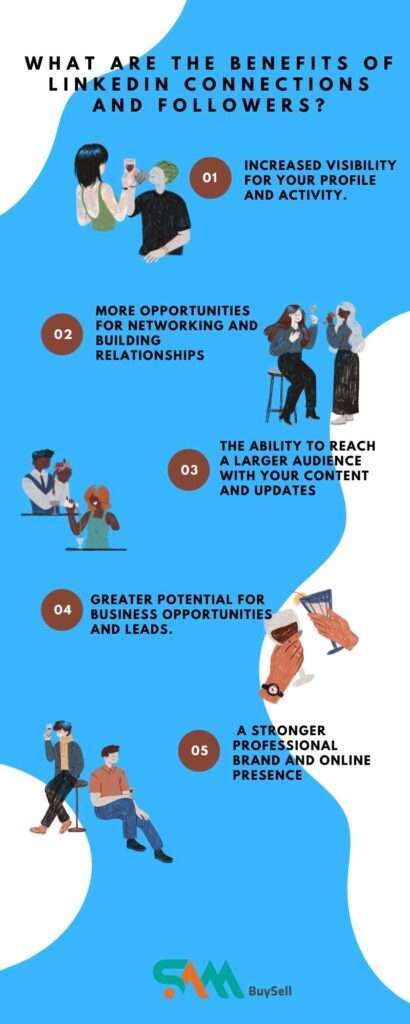
As the world’s largest professional network with over 675 million members, LinkedIn is a powerful platform for making connections and building your professional brand. But what are the benefits of having LinkedIn connections and followers, and how can you get more of them?
Here, are some of the benefits of having LinkedIn connections and followers include:
1. Increased visibility for your profile and activity.
2. More opportunities for networking and building relationships.
3. The ability to reach a larger audience with your content and updates.
4. Greater potential for business opportunities and leads.
5. A stronger professional brand and online presence.
How to Get More LinkedIn Connections & Followers?
There are a few key ways to get more LinkedIn connections and followers:
1. Optimize your LinkedIn profile
Make sure your LinkedIn profile is up-to-date and includes keywords that describe your skills and experience. This will help you show up in search results when people are looking for someone with your skills and experience
2. Connect with your network
Reach out to your current network of contacts and invite them to connect with you on LinkedIn.
3. Engage with other LinkedIn members
When you comment on someone else’s post or like their updates, they’re more likely to notice you and check out your profile. If they like what they see, they may decide to follow you.
4. Publish high-quality content
When you publish helpful, insightful, and interesting content on LinkedIn, people will start to take notice. If they enjoy your content, they may decide to connect and follow you to see more of what you have to say.
5. Run a LinkedIn ad campaign
LinkedIn offers a variety of advertising options that can help you get more followers. For example, you can run a Sponsored InMail campaign to send a personalized message directly to the inboxes of LinkedIn members who fit your target audience.
Another alternative way is to buy LinkedIn connections and followers. We provide real and active connections as well as followers to engage your content and promote your brand.
Why You Should Care About LinkedIn Connections & Followers?
Having a large number of LinkedIn connections and followers can be beneficial for both individuals and businesses. For individuals, more LinkedIn followers and connections can mean:
- Greater visibility for your brand.
- More opportunities for networking.
- Get more opportunities to find a job.
- For businesses, more LinkedIn followers can mean:
- Greater visibility for your brand.
- more opportunities to generate leads.
- Provide more opportunities to close sales.
- More opportunities to build relationships with influencers.
FAQ
1. How can I see my LinkedIn connections and followers?
To see your LinkedIn connections and followers, go to your profile page and click on the “Connections” or “Followers” tab.
2. How can I add or remove LinkedIn connections and followers?
To add or remove LinkedIn connections and followers, go to the profile page of the person you want to add or remove and click on the “Connect” or “Following” button.
3. What should I do if I think I’ve been hacked on LinkedIn?
If you think you’ve been hacked on LinkedIn, go to the Help Center and report the issue.
4. How can I search for LinkedIn connections and followers?
To search for LinkedIn connections and followers, go to the search bar and type in the name of the person you’re looking for.
5. What should I do if I’m not receiving any LinkedIn connection or follower requests?
If you’re not receiving any LinkedIn connection or follower requests, go to your settings and make sure the “Receive connection and follower requests” setting is turned on.
6. How can I view my pending LinkedIn connection or follower requests?
To view your pending LinkedIn connection or follower requests, go to your “Connections” or “Followers” tab and click on the “Pending” tab.
7. What happens if I ignore a LinkedIn connection or follower request?
If you ignore a LinkedIn connection or follower request, the request will be deleted, and the person will not be able to send you another request.
8. How can I block or unblock a LinkedIn connection or follower?
To block or unblock a LinkedIn connection or follower, go to the profile page of the person you want to block or unblock and click on the “Block” or “Unblock” button.